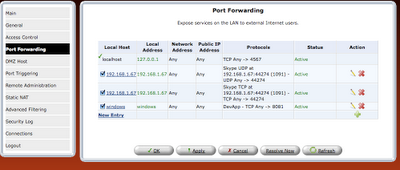In my case
public IP: 72.B.C.D (I haven't provied my public ip for my privacy)
private IP: 192.168.1.x
Step: 1 Click on Firewall Setting--> Port Forwarding --> New Entry
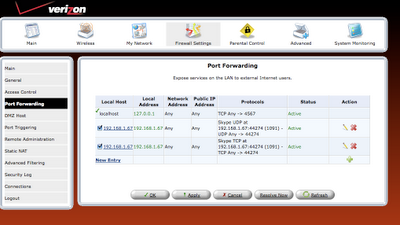
step: 2 Give the device name (LAN device) where your outer world need to have access; for e.g Web server in LAN hosted on computer named as 'windows' with IP add 192.168.1.16
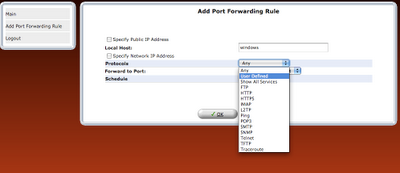
step 3: We selected "Forward to Port : User Defined " so that we can customize the way (I mean the Port) we can access LAN service from outside world. I named my WebServer application as DevApp.
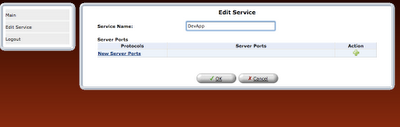
step 4: Now configure the service/Application. The simplest rule would be: Any one can access through the my defined Port (say 8081) using TCP protocol
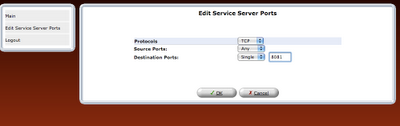
step 5: now we should select OK
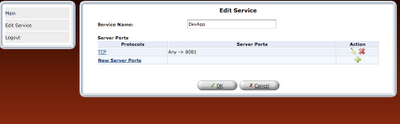
step 6: Forward to Port : the port where my web server is listening. In my case my web server is listening at 192.168.1.16:8081 (FYI - Listen port can be changed in httpd.conf e.g Listen 192.168.1.16:8081)
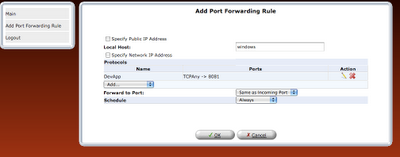
step 7:
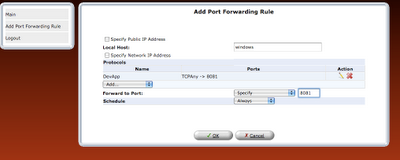

 step 8: Once the rule is defined, it should be refreshed in router or applied.
step 8: Once the rule is defined, it should be refreshed in router or applied.
step 9: Click Refresh/Apply